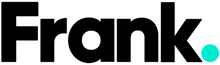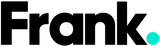A Step-by-Step Guide on How to Reset Your iPhone to Factory Settings and Remove iCloud Lock

Resetting your iPhone to factory settings can be beneficial for a lot of reasons. It can help to resolve software issues, improve performance and prepare for selling or giving away your device away. In this guide, we’ll walk you through the process of resetting your iPhone to factory settings, including the removal of the iCloud lock to ensure a clean start. Let's go...
The Steps To Factory Reset Your iPhone
1. Backup your iPhone data: Ensure you have a recent backup of your iPhone's data, either through iCloud or iTunes, to prevent data loss.
2. Disable Find My iPhone: Go to "Settings" > Tap your name or Apple ID at the top > "Find My" > "Find My iPhone" and toggle off the switch. Note: If you're running an earlier version of iOS, you want to go straight to the iCloud option in your settings. This step is essentially turning off the activation lock. Once you turn this off you will be able to factory reset your iPhone.
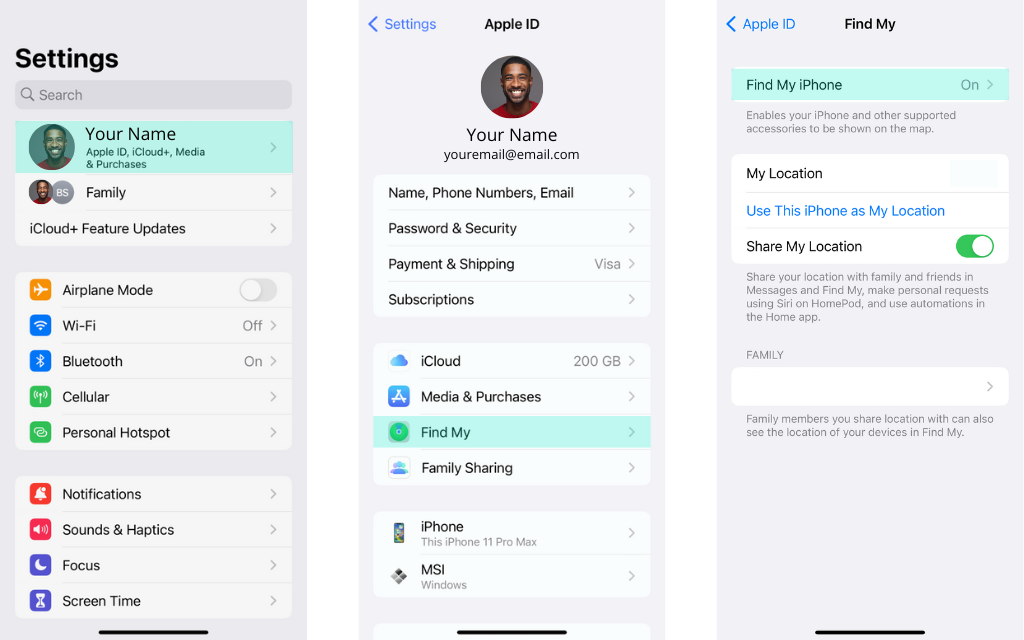
Image source via: Frank Mobile
3. Erase all content and settings: Go to "Settings" > "General" > "Transfer or Reset" > "Erase All Content and Settings."
4. Enter your passcode: If prompted, enter your device passcode to proceed.
Confirm the erasure: A warning message will appear. Tap "Erase iPhone" to confirm.
5. Enter your Apple ID password: If Find My iPhone was enabled, you'll be prompted to enter your Apple ID password to disable Activation Lock and erase the device.
6. Wait for the process to complete: The device will restart and begin the factory reset process. It may take some time, so be patient.
7. Set up your iPhone: Once the device restarts, follow the on-screen instructions to set up your iPhone as new or restore from a backup. Of course, if you are selling your phone you’ll skip this part.
Remember, performing a factory reset will erase all data and settings on your iPhone, so make sure to back up your important data beforehand.

Image: tyler-lastovich
You might need help with
Backing up your iPhone
Before proceeding with a factory reset, you should back up your iPhone to prevent any data loss. Here's how to do it:
- Connect your iPhone to a Wi-Fi network.
- Go to "Settings" and tap on your Apple ID at the top.
- Select "iCloud" and scroll down to find "iCloud Backup."
- Toggle on the "iCloud Backup" option and tap on "Back Up Now."
Checking if the Activation Lock has been removed
After restoring your iPhone, ensure the Activation Lock is turned off to prevent any complications. Here's how to check:
- Go to "Settings" and tap on your Apple ID.
- Select "Find My" and then tap on "Find My iPhone."
- Toggle off the "Find My iPhone" switch.
- If Find My iPhone is turned off on a device, it means that the Activation Lock is also turned off. Activation Lock is directly tied to the Find My iPhone feature, and when Find My iPhone is disabled, the Activation Lock is also deactivated. In other words, if you have verified that Find My iPhone is turned off on a device, it indicates that there is no active Activation Lock associated with that device.
Removing the Activation Lock through iCloud
1. On a computer or another device, go to the iCloud website (www.icloud.com) and sign in using the Apple ID and password associated with the locked device.
2. Once you're signed in, click on "Find iPhone" or "Find My iPhone" (depending on the iCloud website version).
3. You'll be taken to a map interface with a list of devices linked to your Apple ID. Select the device that has the Activation Lock you want to remove.
4. A pop-up window will appear with various options. Click on "Erase iPhone" to remotely erase all data and settings on the device. This will also remove the Activation Lock.
5. Follow any additional prompts and confirm the action. Keep in mind that erasing the device will result in the loss of all data on the device, so make sure you have a recent backup if needed.
6. Once the erasing process is complete, the device will no longer be locked by Activation Lock.
It's worth noting that removing Activation Lock through iCloud requires the Apple ID and password associated with the locked device. This means you must have access to the correct Apple ID and password to successfully remove the lock. If you do not have this information, you may need to contact the original owner or Apple Support for further assistance.
What’s the difference between iCloud lock and Activation Lock?
The terms "iCloud Lock" and "Activation Lock" are often used interchangeably as they refer to the same security feature provided by Apple. Activation Lock is a specific component of iCloud Lock.
When Activation Lock is enabled, it requires the original owner's Apple ID and password to activate or set up a device. This feature helps prevent unauthorized use of a device if it is lost or stolen.
iCloud Lock, on the other hand, is the broader term that encompasses various security features provided by Apple's iCloud service. It includes Activation Lock, as well as other functions such as Find My iPhone/iPad/Mac, iCloud backups, iCloud Keychain, and more.
The Activation Lock is a part of iCloud Lock, and it specifically refers to the requirement of an Apple ID and password to activate or set up a device. It’s not possible to turn off Activation Lock on an iPhone without turning off iCloud Lock. Activation Lock is a component of iCloud Lock, and both features are interconnected. If you wish to disable Activation Lock, you will need to turn off iCloud Lock altogether by removing the iCloud account from the device.
However, it's important to note that disabling iCloud Lock or Activation Lock requires the original owner's Apple ID and password. This security measure ensures that only the rightful owner can remove the lock and access the device.
Why you might want to factory reset your iPhone:
Resolving Software Issues: If your iPhone is experiencing persistent glitches, freezing, crashes, or other software-related problems, a factory reset can help resolve these issues. It essentially wipes the device clean and starts fresh, eliminating any potential software conflicts or corrupted data.
Improving Performance: Over time, iPhones can accumulate temporary files, cached data, and other unnecessary clutter that can impact performance. Performing a factory reset can help improve overall device speed and responsiveness by clearing out this accumulated data.
Selling or Giving Away Your Device: Before selling or giving away your iPhone, it's important to remove all personal data and settings. A factory reset ensures that your personal information, accounts, and content are completely erased from the device, protecting your privacy and preventing unauthorized access.
Starting Fresh: Some users simply prefer to start fresh with their iPhone, especially after using it for a long time or experimenting with various settings and configurations. A factory reset allows you to return your device to its original state, giving you a clean slate to set up your preferences and customize it according to your needs.
Troubleshooting Persistent Issues: When all other troubleshooting steps have been exhausted and you are still encountering persistent problems with your iPhone, a factory reset can be a last resort. It helps rule out any software-related issues and allows you to start from scratch to determine if the problem persists.
Security Concerns: In certain situations, such as if your iPhone has been compromised or you suspect unauthorized access to your device, a factory reset can provide peace of mind. By resetting the device to factory settings, you can ensure that any potential malware, unauthorized apps, or security vulnerabilities are eliminated.
It's important to know that performing a factory reset erases all data, settings, and content on your iPhone, so it's crucial to back up your data beforehand to avoid permanent data loss.
Resetting your iPhone to factory settings provides a fresh start and resolves various software issues. Additionally, ensure you remove the iCloud lock and disable the Activation Lock feature for a seamless experience. By following these steps, you can confidently reset your iPhone and start anew.
You Might Want to Check Out:
What to expect from refurbished smartphones
Where can I buy trusted refurbished phones in Australia?
Easy hacks to clean and refresh your smartphone at home