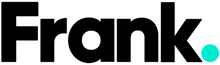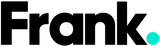Your 10 Step Guide for Switching From Android to iPhone
Time for change! So, you’re making the move from Android to iPhone. It can seem like a bit of a daunting task but you’re going to make it to the other side, Wildcat. With the right preparation, the switch happens smoothly and you can enjoy everything that iPhone has to offer. Here’s your guide for changing over from Android to iPhone:

Image source via: Canva
1. Backup your Android data
Before you switch, be sure to backup your Android data. You can backup your contacts, photos, and other data to your Google account. This can be done from the settings menu on your Android device
2. Transfer your data to your new iPhone
Okay, this is the essential step and it’s generally the one that’s the biggest hassle. But fear not, there are a few options that you have.
Once you've backed up your Android data, you can transfer it to your new iPhone. You can do this in several ways. Here are some methods you can use to transfer your data:
- Move to iOS app : Yes, there’s an app for that. We’ll start here because it’s the method that Apple recommends. Download the Move to iOS app on your Android and then turn off the wifi-on your Android device. Turn on your iPhone and hold the devices beside one another. There will be a prompt on the quick start menu that you select; ‘Move data from Android’. You can then follow the prompts and use the Move to iOS app to transfer your data. This app is available on the Google Play Store and can be used to transfer your contacts, photos, and other data to your new iPhone. Follow the on-screen instructions to transfer your data. Apple can give you more insight too.
- iCloud: If you have an iCloud account, you can use it to transfer your contacts, photos, and other data to your new iPhone. First, backup your Android device to your Google account, then sign in to your iCloud account on your new iPhone and select "Restore from iCloud Backup." Follow the on-screen instructions to transfer your data.
- Google Drive: You can also use Google Drive to transfer your data. First, backup your Android device to your Google account, then install the Google Drive app on your new iPhone. Sign in to your Google account and select the files you want to transfer. Tap "Download" to transfer your data to your new iPhone.
- Email: If you have important files or documents on your Android device, you can email them to yourself and download them on your new iPhone. This method is best for small files or documents.
- Other third-party apps: There are a few other third-party apps available that can help you transfer your data from your Android device to your new iPhone. Some popular apps include Copy My Data and Smart Transfer. These apps can be used to transfer your contacts, files, photos, and other data.

3. Familiarize yourself with the iOS interface
The iOS interface is different from Android. Spend some time familiarizing yourself with the iOS interface before you switch. You can do this by watching YouTube tutorials or by experimenting with a friend's iPhone. Some key differences you’ll note are:
- No app drawer: Unlike Android, iOS doesn't have an app drawer or app tray. All your apps are displayed on the home screen, and you can organize them into folders if you like.
- Control Center: iOS has a Control Center that can be accessed by swiping up from the bottom of the screen. This gives you quick access to features like Wi-Fi, Bluetooth, and the flashlight.
- No back button: Android has a dedicated back button (on most models) but iOS doesn't. Instead, you swipe from the left edge of the screen to go back to the previous screen.
- Notifications: iOS notifications appear on the lock screen and can be viewed by swiping down from the top of the screen. You can also customize how notifications appear in the Notification Center in the Settings app.
- Siri: iOS has a built-in voice assistant called Siri. You can use Siri to set reminders, make phone calls, and more.
- Settings: iOS settings are organized differently than Android settings. While Android settings can be accessed through a single app, iOS settings are spread across several different categories, such as General, Display & Brightness, and Privacy.
These are just a few key differences between the Android interface and the iOS interface. While there may be a learning curve when switching to iOS, most users find that the interface is intuitive and easy to navigate once they become familiar with it.
4. Download your favorite apps
Before you switch, make a list of your favorite Android apps. Check to see if they're available on the App Store. If they're not, you may need to find alternatives.
5. Get used to the lack of a back button
If you’re an avid back button user on Android, On iOS, there's no back button. Instead, you need to swipe from the left edge of the screen to go back.
6. Set up your new iPhone
Once you've transferred your data to your new iPhone, it's time to set it up. Follow the on-screen instructions to set up your iPhone. You'll need to create an Apple ID if you don't already have one.
7. Enable iMessage and FaceTime
iMessage and FaceTime are exclusive to Apple devices. Make sure to enable them on your new iPhone. You can do this from the settings menu.
8. Learn how to use Siri
Siri is Apple's voice assistant. You can use Siri to set reminders, make phone calls, and more. Spend some time learning how to use Siri before you switch. This can make some of your day to day routines quite simple.
9. Explore the App Store
The App Store has a wide selection of apps for your new iPhone. Spend some time exploring the App Store and downloading apps that interest you.
10. Get used to the new gestures
iOS uses different gestures than Android. Spend some time getting used to the new gestures, such as swiping up from the bottom of the screen to access the Control Center.
Switching from Android to iPhone can be a big change, but with the right preparation, you can make the transition smoothly. Follow these tips to make the most of your new iPhone. Breeezzzzyyyy.
Looking for the latest devices for less? Shop Frank Mobile and discover premium refurbished iPhones for less. Maybe you just purchased a new phone and you’re looking to sell your old handset for cash. We love the Aussie owned company Mobile Monster. You’ll get a quote in two minutes online and you can actually securely trade in your device by mail which is pretty great.