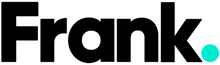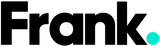How Do I Hide My Number on My Smartphone? (without calling my carrier)
Most of us are texting and sending voice notes more than we’re making phone calls these days. But every now and then you might need to make a good old fashioned call and speak to a human 😉. But what happens when you don’t want to give out your contact? Did you know it’s easier than ever to protect your privacy and hide your phone number?
Let’s say you're away on vacation and need to make a business call from your personal phone; you might not want the person on the other end to have your number. Maybe you’re selling something on Marketplace or you just moved to a new country and want a local number. Whatever your reason, Here are three quick ways to hide your number on your smartphone …without calling your carrier.
The fastest and perhaps the easiest generally works with the tap of a toggle on iOS and Android…
1) Hide Your Number in Phone Settings on iOS & Android
You can make your number private by default simply by changing your settings.
iPhone
settings > phone > show my caller ID > toggle the switch off
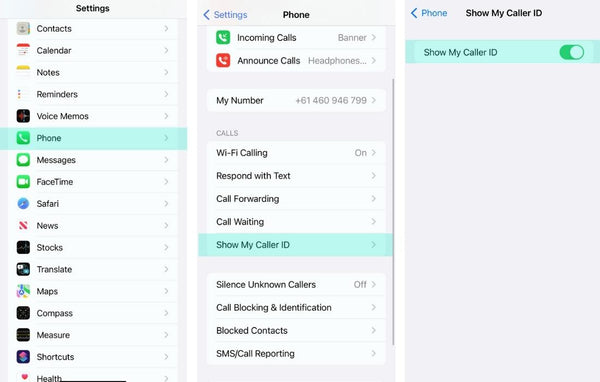
Image Source: Frank Mobile
Android
Phone app > menu > settings > call settings > additional settings > caller ID > hide number
2) Key In This Code From Your Mobile
If you don’t have the option to hide your caller ID in your smartphone setting you can key in the code #31# on your mobile (in Australia) before you dial out and No Caller ID will appear on the receiving device. It’s fast, easy and it works.
3) Get a Second Phone Number
Did you know that you can get a second number for your phone without a separate SIM? There are various apps and businesses that offer you the ability to get a second number so you can message and place calls from your device. You can try Buzzy App or BurnerPhone. For a more professional option you can explore Sonetel; where you can get a second (Australian) number for as little as $3.99 a month).
Honourable Mentions go to Google Voice ( but it's important to note that this is not currently available in Australia).
This is a great option if you’re looking for an additional line to call from and it’s free. Simply download the Google Voice app on your phone and set up your account. When you go to settings > account, your number will be listed there.
You’re then able to make and receive calls with your Google Voice number in the Google Voice app.
Looking for more tips on smartphone settings? Check out the articles below
Customizing your iPhone with accessibility settings