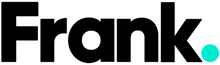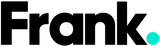8 iPhone Tricks You Probably Didn’t Know About
We’re basically on our phones 24/7, and while we’d probably like to think we’re experts, there are a ton of features most users don’t even know about. It’s nothing to be ashamed of, obviously. Lots of these features are hidden within settings or things you just never thought of. Luckily, Frank has you covered with some of the best tricks you probably didn’t know about. And if you did know about them, well good for you. Big day.
1) Pictures with Headphones
Your headphones are for more than just playing music and answering phone calls. When they’re plugged into your phone, the volume buttons act as a trigger when the camera app is open. This can help prevent the awkward finger dance of trying to reach the camera button while steadying your phone.
2) Timer for Music
Some people can’t fall asleep without sound in the background (who can blame them), but instead of leaving your music on all night you can just set a timer for it. Here’s how:
- Start the clock app on your iPhone
- Tap on Timer tab located at the bottom of the screen
- Choose the length of time
- Tap on “When Timer Ends”
- Scroll down and tap “Stop Playing”
- Tap “Set” in the upper right hand corner of the display
3) Move the Cursor
Some of us are cursed with sausage fingers which leads to lots of typos and even more frustration. You don’t have to try and delicately tap mid-word to fix your mistakes. If you hold down the space bar, you can freely move the cursor around accurately. It’s a win from us.
4) Turn Off App Review Requests
We’ve all been there—playing a game or scrolling through Twitter when you get a pop up asking you to review the app. But guess what? You don’t have to deal with that anymore! Simply go to Settings > Tap iTunes & App Store > Switch off App Ratings & Reviews. Now you can enjoy a peaceful scroll.
5) Automatically Close Browser Tabs
The amount of Safari tabs some people have open is...unsettling. These can actually slow your phone down, not to mention send your anxiety skyrocketing when you open the app. Good news, though. You can set your browser tabs to automatically close after a certain amount of time so you don’t need to worry about them. Go to Settings > Safari > Close Tabs and then pick the amount of time you want to wait.
6) Backspace in Calculator
If you’ve ever been in the middle of crunching some numbers and then made a typo, this one's for you. While there’s no obvious button for backspacing in the Calculator app, it’s actually pretty easy. Just swipe to the left or right where the numbers are displayed and it’ll delete the last digit you entered. Now doing some simple calculations won’t feel so high stakes.
7) Enable One-Handed Keyboard
A big iPhone display is great for streaming and taking pictures, but for those with tiny hands it can pose a bit of a problem when it comes to texting. You can enable a one-handed keyboard that condenses the letters to make it easier to tap. Here’s how:
- Hold down the emoji or globe icon on the bottom left of the keyboard
- Choose the left- or right-handed keyboard icon
- Tap the arrow in the blank space that’s created by the keyboard shift to go back to normal
8) Make Your Speakers Louder
No, we’re not about to tell you how to hit the volume button. Your iPhone has a setting that will make your speakers louder than they normally are without actually harming the speakers. Go to Settings > Music > EQ > Late Night.
Your iPhone is a treasure trove of tips and tricks. Go exploring.