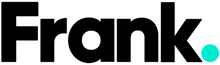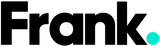7 iPhone Hacks All Parents Need To Know
Gone are the days of waiting until your kid was 16 to give them a phone, which by the way was pay-as-you-go. Now kids are getting on devices as toddlers to watch shows or play games. So when it comes time to actually get them their own phone, you’ll want to make sure you know how to use it too. Obviously there’s nothing different about the actual device, but there are features and functions you may not know about. Well, until now that is.

It can be worrisome handing over a device to a young kid, but by setting up Family Sharing you can set up age and purchase restrictions, device tracking, and other parental control options. It also means you can share content with the other device (things like downloads and purchases).
2) Extend Battery Life (And Charge It Faster)Your kid might be heading out for the day and won’t have access to a charger. So how do you keep the battery life going strong? Low Power Mode reduces certain features on your phone so they don’t take away from the power. Things like automatic downloads, “Hey Siri”, email fetch, etc will be turned off when Low Power Mode is on.
3) Set Up Medical ID and Emergency ContactsGive yourself some peace of mind and set up emergency contacts and Medical ID in the Health App, which is automatically on every iPhone. The Medical ID gives first responders access to your critical medical information without needing your passcode (and they’re trained to look for this). If something were to happen to your child, all the relevant information will be ready for emergency personnel.
4) Turn On Purchase RequestsIf your Apple ID and credit card information are going to be hooked up to your kid’s phone, make sure you turn on Purchase Requests, which will send you a notification any time someone tries to buy something. This can also be set up for free downloads if you’re worried about what they might be accessing.
There are also hacks that you as a parent can use on your own device that might help you operate a bit easier.
5) Do Not DisturbIf you’re in a meeting, headed out to dinner, or going to bed while your kid is at a sleepover, properly setting up Do Not Disturb can be a big help. While it’ll block most notifications from coming through, calls from your “favourites” will be pushed through. You can also set it up so that repeated calls are pushed through. This way you’re contactable in an emergency, but texts asking if you can buy candy on the way home will be silenced.
6) Dark ModeMaybe your baby is sleeping in the room with you, or you’ve told your kids it’s time for lights out but you still want to browse. Turning your phone to Dark Mode will reduce the glare of your display and make it easier to browse discreetly. Go to Settings>General>Accessibility>Display Accommodations>Invert Colors.
7) Guided AccessIf you need to distract your kid for a while with your phone, but don’t want them browsing around through your apps and messages, you can set up Guided Access which will lock their access to a specific app for the time being. This is super helpful when you just need 5 minutes to try something on at the store or while you get something done in the kitchen.
As you explore the world of your kids having a phone, you’ll start to figure out what features and functions you need. The good news is, the iPhone has a lot of them.